Preparation
Install libfreenect
Note:
libfreenect for Kinect Xbox 360
libfreenect2 for Kinect Xbox One
|
|
Note:
libfreenect for Kinect Xbox 360
libfreenect2 for Kinect Xbox One
|
|
|
|
|
|
If use extra modules:
|
|
Windows:
Install RK USB Driver
Run “DriverAssitant_v4.5/DriverInstall.exe”

Connect device to host
After around two seconds, release RECOVERY key.
1) Open “Desktop Sharing” and setup,
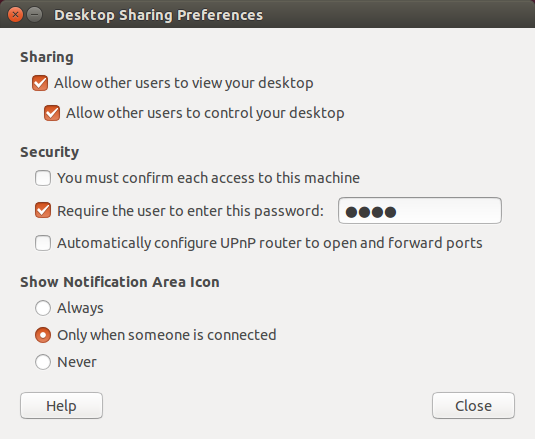
2) sudo apt-get install dconf-tools and run dconf-editor,
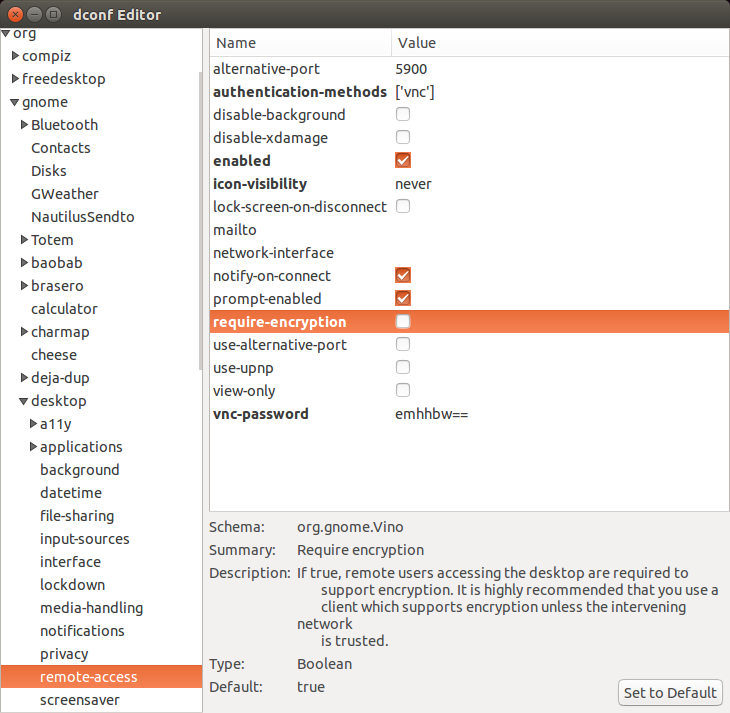
Or,
|
|
1) Spotlight Search “Screen Sharing” and connect to,
Setup headless settings, if don’t have an extra keyboard or HDMI cable.
ssh pi@<IP>, password: raspberry.sudo raspi-configSetting WIFI up and reboot wireless.
sudo vi /etc/wpa_supplicant/wpa_supplicant.conf
|
|
sudo reboot
ifconfigsudo nano /etc/dhcpcd.conf
|
|
Writing the image to the SD card, see the guide for your system:
|
|
ccache is a compiler cache. It speeds up recompilation by caching previous compilations and detecting when the same compilation is being done again. Supported languages are C, C++, Objective-C and Objective-C++.
Mac:
|
|
Ubuntu:
|
|
Enable pyenv in your shell:
|
|
|
|
Djinni 是一个用来生成跨语言的类型声明和接口绑定的工具,主要用于 C++ 和 Java 以及 Objective-C 间的互通。
此文,将介绍如何使用 Djinni 开发 Android, iOS 的共享库。这会带来几个好处:
|
|
|
|
于[djinni_root]/src/support/sbt.resolvers.properties内可添加镜像源。